The Seven Wonders of the World (or the Seven Wonders of the Ancient World) refers to remarkable constructions of classical antiquity .
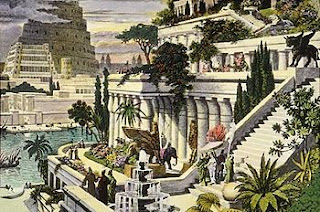 |
The original picture of Hanging Gardens of Babylon [imaginary picture] |
 |
The Photoshop manipulated picture |
The most prominent of these, the versions by Antipater of Sidon and an observer identified as Philon of Byzantium, comprise seven works located around the Mediterranean rim. The original list inspired innumerable versions through the ages, often listing seven entries. Of the original Seven Wonders, only one—the Great Pyramid of Giza, the oldest of the ancient wonders—has remained relatively intact until the present day.
1 - Great Pyramid of Giza : Built by Egyptian Pharaoh Khufu .It was believed to have been built as the tomb of the pharaoh.It Still in existence The name of the modern location is Giza Necropolis, Egypt .
2 - Hanging Gardens of Babylon : Built by the king of the Neo-Babylonian Empire - Nebuchadnezzar II - for his wife - Amytis of Media .It was multi-levelled gardens reaching 22 metres (75 feet) high, complete with machinery for circulating water. Large trees grew on the roof. It was destroyed with Earthquake After 1st century BC .The name of the modern location is Al Hillah, Babil Province, Iraq .
3 - Temple of Artemis at Ephesus : Built by Lydians, Persians, Greeks ,and was dedicated to the Greek goddess Artemis, it took 120 years to build. Herostratus burned it down to achieve lasting fame.Herostratus was a young man and historic arsonist seeking notability who burned down the Temple of Artemis in ancient Greece. Rebuilt by Alexander the Great only to be destroyed again by the Goths. .The name of the modern location is near Selçuk, Izmir Province, Turkey .
4 - Statue of Zeus at Olympia : Built by Greeks Occupied the whole width of the aisle of the temple that was built to house it, and was 12 meters (40 feet) tall.It was destroyed by fire .The name of the modern location Olympia, Greece .
5 - Mausoleum of Halicarnassus : Origin of the word mausoleum, the tomb built for Mausolus a satrap in the Persian Empire , Built by Carians, Persians, Greeks Stood approximately 45 meters (150 feet) tall, with each of the four sides adorned with sculptural reliefs.Satrap was the name given to the governors of the provinces of the ancient Median and Achaemenid (Persian) Empires .
Cause of destruction .The original structure was destroyed by flood. A new structure was built and was damaged by an earthquake and eventually disassembled by European Crusaders. The name of the modern location is Bodrum, Turkey .
6 - Colossus of Rhodes : Built by Greeks It is a giant statue of the Greek god Helios, god of the sun, c. 35 m (110 ft) tall. It was destroyed by Earthquake .The name of the modern location is Rhodes, Greece .
7 - Lighthouse of Alexandria : Built by Hellenistic Egypt, (Greeks) Between 115 and 135 meters (380 – 440 ft) high, it was among the tallest structures on Earth for many centuries. The name of the island that it was built on, Pharos, eventually became the Latin word for lighthouse, pharos . It was destroyed by Earthquake . The name of the modern location is Alexandria, Egypt .
Sorry No Photoshop lesson Today.
The post is long do I had added a simple design
and add a simple frame for the picture with Costum Shap Tool.
Thanks
MR






 Forest
Forest




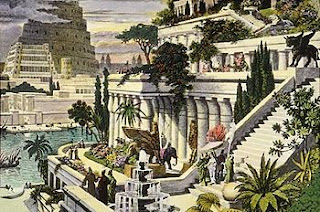






 Photoshop
Photoshop


